Printify Automation Tool: How To Use The Bulk POD Product Creator To Automate Printify
If you've ever felt stuck manually creating Printify products one at a time, there's good news — it doesn't have to be that way anymore. In this post, we'll walk through how a tool called the Bulk POD Product Creator can fully automate your print-on-demand product creation workflow. From uploading images to generating SEO-optimized content, this tool takes care of everything.
Let's dive in.
Step 1: Upload Your Images
Start by selecting your artwork files. In the demo, we selected 45 images from a folder with a variety of designs. These images are the foundation of your product catalog.
Next, configure your image-related settings. Since we were creating canvas art products, it was important to ensure that the images would completely fill the print area without leaving any white space. That’s where the “stretch images to fit print areas” option comes in. It ensures that every image fills the entire canvas, even if it has to stretch slightly to fit.
Alternatively, if you're working with designs that include text (like t-shirts), and you want to avoid distortion, you can use the “preserve image aspect ratio” option to keep the original proportions intact.
There's also a powerful option to automatically upscale images to high resolution and 300 DPI. This is critical for high-quality prints. Low-resolution images can get rejected by Printify, or worse, result in blurry, low-quality products. This tool handles that automatically, ensuring every image is crisp and print-ready.
Step 2: Select Your Example Product and Connect Your Store
Now that your images are ready, it’s time to define the type of product you want to create. That’s where the example product comes in. Think of it as a template: a product from your Printify store that already has the right variants, pricing, tags, and settings configured. The tool will clone this product structure for each image you’ve selected.
To do this, you’ll need to connect your Printify store. It’s simple:
- Generate a Printify API key by going to your account settings and selecting the “Connections” section.
- Paste your API token into the tool.
- Locate your Printify store ID by visiting the “Orders” page and copying the ID segment from the URL.
- Paste that store ID into the tool.
Next, choose the example product from your Printify catalog that you'd like to clone. Just go to your Products page, open the product, and copy the unique product ID from the URL. Paste that into the tool. Now the tool knows exactly which product structure you want to replicate.
Step 3: Set Up Product Title Generation
This is where automation starts to shine.
You can choose one of two options for how product titles are generated:
- Use the image file names directly (if they’re already optimized for SEO)
- Use AI image recognition to automatically generate unique, keyword-rich titles based on the image content
In our case, the images weren’t named very descriptively — things like “astronomy-art-04.jpg” — so we used the AI option. We also configured the tool to limit AI-generated titles to five words.
There’s another neat option: you can append or prepend a custom phrase to every product title. Since we were creating canvas artwork, we added the phrase “canvas wall art” to each title for SEO purposes.
For example: “Full Moon Landscape – Canvas Wall Art”
You can choose whether to place that phrase at the beginning or the end of the title. We chose to place it at the end to front-load the unique, AI-generated part for better search engine visibility.
Step 4: Generate Descriptions Using AI
By default, the tool will copy the description from your example product. But if you want SEO-rich, unique descriptions for each item, you can enable AI-powered descriptions.
We used the AI option so each product would have a longer-form description that highlights the artwork’s colors, subject matter, and mood. This makes a big difference when customers search for very specific themes, like “astronaut skateboarding artwork” or “moonlit lake canvas print.” The more accurate and keyword-rich the description, the better chance you have of showing up in search.
AI-Powered Product Descriptions That Actually Work
When it comes to product descriptions, I want each one to actually describe the artwork in a way that’s rich in mood, subject, and color — all the kinds of things that matter to both potential buyers and search engines. That’s why I use the AI-generated option for descriptions. The tool looks at each image and creates a distinct, detailed paragraph for every product — totally hands-off.
You can also include a custom block of HTML in each description. This is great if you want to consistently include product-specific info like dimensions, materials, weight, mounting options, or care instructions. Just paste the HTML snippet into the tool once, and it’ll automatically show up on every product you create.
Even better, you can decide whether the AI-generated description goes above or below the HTML. Personally, I front-load the AI-generated section because it’s more likely to contain search-relevant terms like “abstract ribbon portrait” or “astronaut skateboard artwork.” Then the standard product details follow afterward. It’s a small tweak, but helps with SEO.
AI Tags + Global Tags = Smarter Product Organization
Now, let’s talk product tags.
Again, the tool gives you two options: copy tags from your example product, or generate new tags using AI. I always go with the AI. It analyzes each artwork and suggests relevant, descriptive tags like “animal portrait,” “abstract face,” or “galactic landscape.” These are incredibly useful for both SEO and organizing your storefront into collections.
You can also append your own generic tags to every product. For instance, I added:
- canvas wall art
- canvas art
- wall decor
- home decor
- wall art
These show up on every product and help with collection-based grouping in platforms like Shopify. For example, you can create a “Canvas Wall Art” collection that auto-populates based on tag rules. No need to manually tag and group every item after the fact — it’s all baked in from the start.
Click One Button — Let Automation Take Over
Once the AI rules are defined, the image files are uploaded, and the example product is selected, it’s time to click that button: Create My Products.
And then the magic begins.
In the background, the system handles everything. It resizes and upscales each image, creating variant-specific versions that fit their print areas perfectly — even when the aspect ratios vary. It uploads those images to Printify, generates all the text content, and creates the listings one by one, fully configured.
Real Examples: What the AI Generates
Let’s take a look at the results.
I refreshed the store and saw the new products coming through. One of them was titled “Ribboned Identity – Canvas Wall Art.” The AI nailed the description:
“This striking abstract portrait showcases a face deconstructed into flowing, colorful ribbons of paint. The image features a mesmerizing blend of warm and cool tones, including oranges, reds, blues, and greens, creating a dynamic and visually arresting composition...”
The product includes both the generic HTML section and the dynamic description. And the tags were just as sharp: “abstract portrait,” “colorful ribbons,” “deconstructed face,” “surrealism,” and more.
Another product, “Fragmented Identity,” came through looking just as polished — every setting perfectly replicated from the example product: same variants, same pricing, high-res 300 DPI images fit exactly to spec.
The AI descriptions consistently read like they were written by a professional — capturing the tone, subject matter, and style of each artwork with a shocking degree of accuracy. It even picked up subtle themes, colors, and moods. And the tags? Spot on.
Instead of sitting there brainstorming ways to describe a surreal animal portrait or an astronaut surfing on a rainbow, I just let the tool do it all.
Hundreds of Products, Zero Manual Work
It’s honestly kind of wild how far this technology has come. Writing these descriptions by hand would take forever. But with automation, the whole process — uploading artwork, creating products, writing titles, descriptions, tags — it’s all done. In bulk. Automatically.
The time savings here are massive. If you’re making one or two products, sure, you can do it manually. But when you’re creating dozens or even hundreds? This tool is a complete game-changer. Everything is consistent, optimized, and created on autopilot.
Even More Examples — And Why This Matters
Let’s take a look at another product that just came through: “Fragmented Identity.” The AI-generated description for this one reads:
“This striking surrealist artwork combines elements of portraiture and abstract design to create a visually arresting image. A figure wearing a dark fedora hat and turtleneck sweater is depicted with their face segmented by vibrant, colorful bands that slice horizontally across their features...”
Honestly, it’s so accurate I probably couldn’t have written it better myself — even if I spent 30 minutes on it. Trying to come up with all these technical art terms, all the detail, the right phrasing… it’s tedious. And unless you have a background in art or design, writing this stuff manually becomes a grind.
Once again, the tags are spot on: surrealism, bold design, unconventional portraits, etc. All great for SEO and organizing your store by collection.
Checking the broader progress, I can see more products steadily being created: “Geometric Identity,” “Retro Tech Head,” “Cuboid Crown,” “Concrete Thoughts.” Honestly, the titles alone are great — it’s not just spitting out generic names. They actually fit the art and sound good, like real pieces you’d see in a gallery.
And the descriptions continue to impress. For example, the one for “Concrete Thoughts” includes phrases like:
- “Thought-provoking visual”
- “Vibrantly colored striped shirts”
- “Head replaced by an abstract geometric structure”
It’s incredibly accurate. The AI understands the visual subject and translates that into rich, descriptive text that’s perfect for product listings. And remember — every listing is also getting that block of HTML with standard product info, and every set of tags includes both generic ones like “canvas wall art” and specific ones related to the actual image.
Yes, It Takes Time — But It’s 100% Hands-Off
The only thing to note is: yes, it takes a bit of time to generate everything. On average, maybe 15 to 30 seconds per product. But here’s the key: it’s completely hands-off. You click “create,” and it runs in the background. You don’t have to sit there and wait. You can go do anything else — eat lunch, take a break, work on other parts of the business — and come back later to a batch of perfectly created, SEO-optimized products.
The Manual Way? No Thanks.
Compare that to the manual process. If you’ve done it, you know the pain:
- Manually clicking around trying to find the right product type…
- Selecting the correct print provider…
- Re-choosing all the variant sizes from memory…
- Finding the right image, uploading it…
- Resizing it properly…
- Typing out the title, writing a full product description, and coming up with tags…
- Setting prices manually…
- Saving it all…
It’s a huge time sink. You do that 50 or 100 times, and you’ve just wasted your entire day.
Recap: What This Tool Actually Automates
With the Bulk POD Product Creator, all of that gets done for you. Just:
- Upload your images
- Define your generation rules
- Pick your example product
- Click a button
That’s it. Everything else — resizing, upscaling, AI content generation, Printify uploads — happens automatically.
It’s honestly one of the most valuable time-saving tools in the print-on-demand space right now. Thanks for reading — now go automate your catalog and focus on the stuff that actually grows your business.